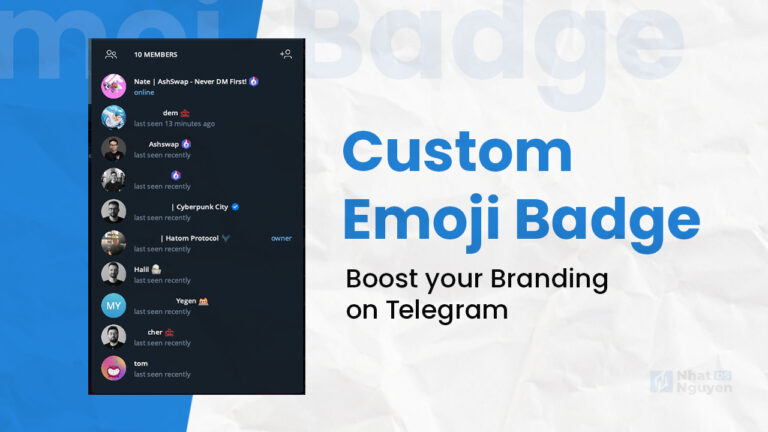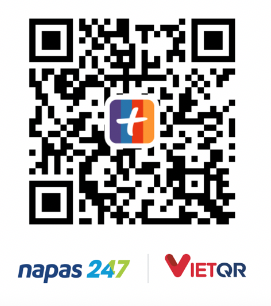A brand’s branding can be developed from a variety of elements. In addition to social networks, communication channels are another essential contact point that we need to pay attention to; Most frequently, we can make our own signature with adequate information to ensure dependability while dealing with third parties via email; but, what about other channels?
For technology projects, especially blockchain, the most popular communication channel is Telegram. We normally create safety by adding the project name, for example: Nate – AshSwap. However, we can consider going even farther with Telegram Premium, such as tying the corporate logo to the display name itself, and possibly having an animation for the logo rather than a static image.
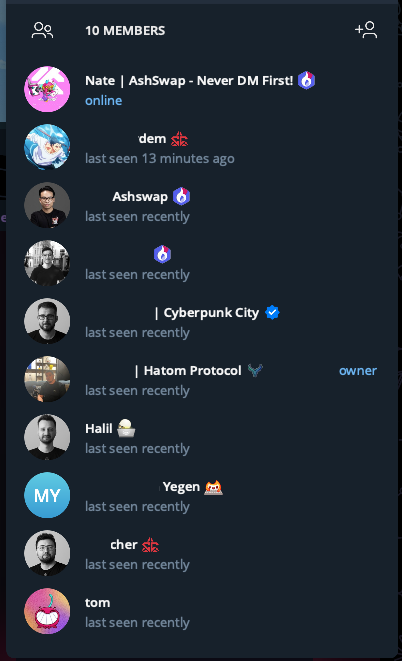
The method is also straightforward, but there are some intriguing things you wouldn’t know unless you tried it, so I prepared this essay to share with everyone.
Evaluate the effectiveness of using Custom Emoji Telegram
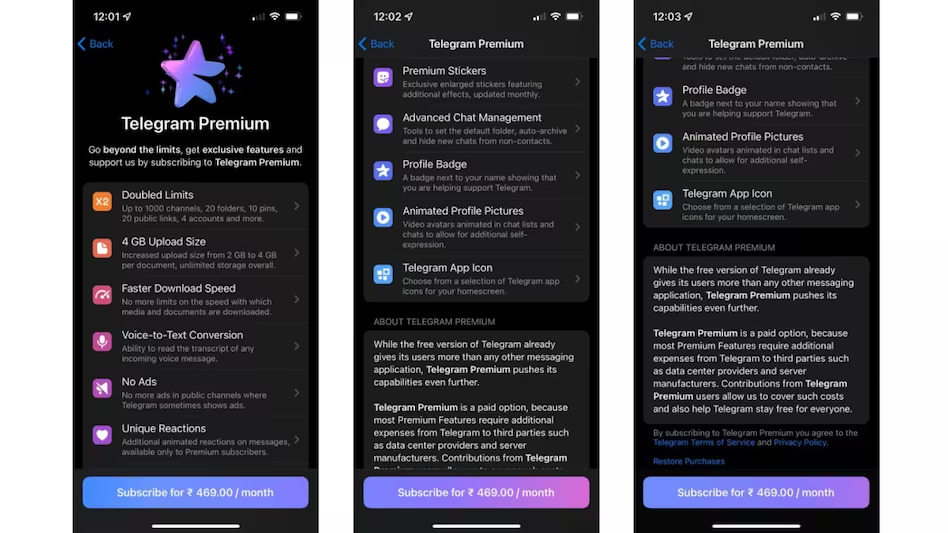
With a fee of 700,000 VND per year for Telegram’s premium plan, we will have the upgrades shown below, with the most significant and valuable feature being Profile Badge, which allows you to attach a badge to your account name. Friend.
Essentially, you can select a specific emoji as a badge to accompany your account name; but, if you know a little about design and understand Telegram’s criteria, modifying the Profile Badge into the brand’s logo with animation will be simple.
Having a bespoke badge will assist enhance your brand’s brand awareness, especially when your position needs a lot of communication with partners in other organizations, as well as connection with community members. Furthermore, if you can construct a custom emoji set with logos from projects in the same ecosystem, this is an excellent avenue for connecting them.
This is the emoji set that I designed; check it out: https://t.me/addemoji/xEmojiis.
Credit to Designer Huy Pu for making this banner.
Instructions on how to create Custom Emoji Telegram
Step 0: Check file requirements
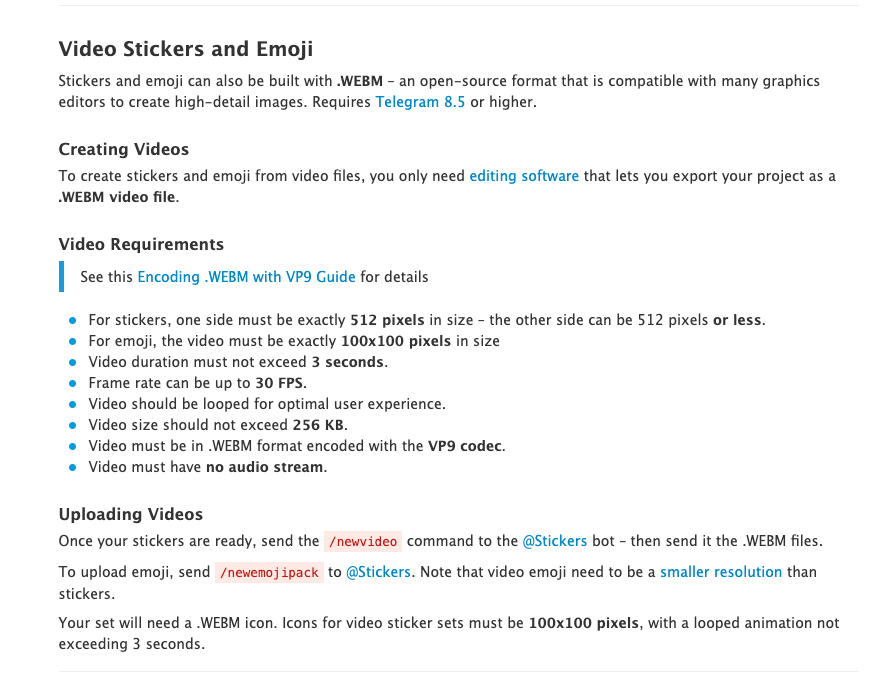
The requirements are pretty simple to obtain, just on Telegram’s webpage, there are extremely explicit instructions (LINK); Telegram supports three major types of emoji/stickers:
- Animated Emoji: I skipped this because it was the most complicated.
- Video Emoji: I know it will be converted from the video.
- Static Emoji uses static images.
My goal is to make the emoji animated, converted from video, and without a background (transparent, which is the tricky part). Looking at the criteria at a glance, there are a few items to consider:
- Maximum size: 100×100 pixels
- Duration: 3 seconds
- Keep the size around 256 kB to avoid big GIF files.
- Use WEBM with VP9 codec, which can be challenging due to technical requirements.
Okay, let us get started.
Step 1: Coonect with tele's Sticker Bot
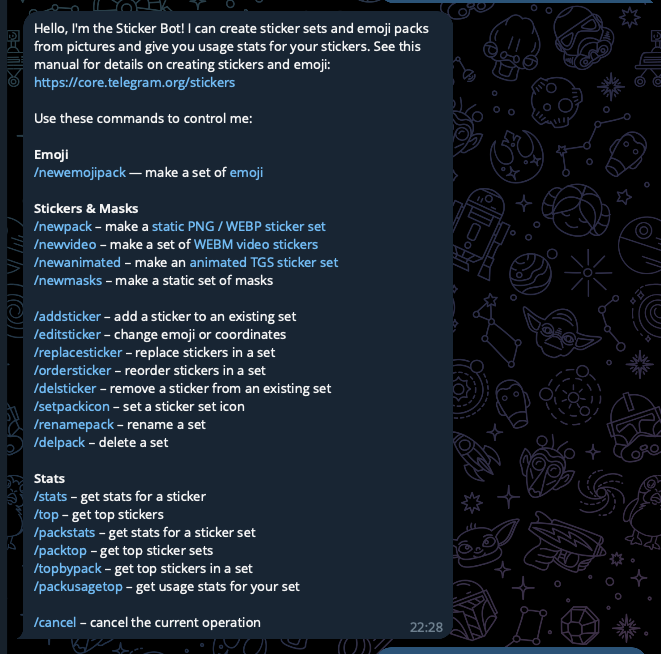
Click on this URL (https://t.me/Stickers) to launch Sticker Bot. You will see a table of interactive commands, with two types: Sticker & Emoji, with profile badge, will employ emoji-related instructions.
Start with /newemojipack and pick “Video Emoji”
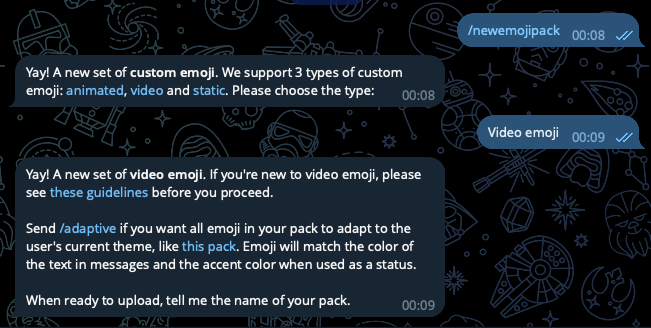
At this moment, Sticker Bot will request an emoji video.WEBM format, encoded using the VP9 codec, with instructions; here we pause and proceed to the next stages to create our own custom emoji.
Step 2: Design static images
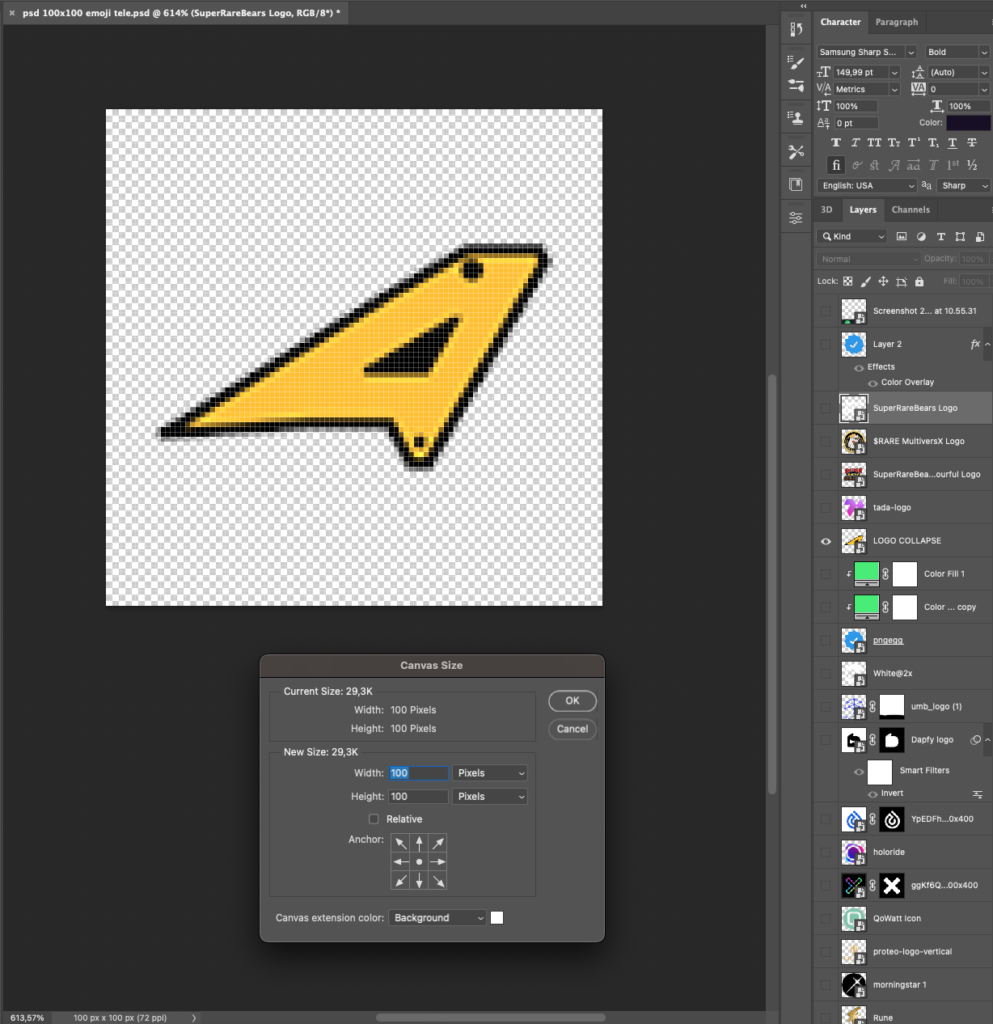
We’ll use any design software, in this case Adobe Photoshop, to generate a file with a size of 100×100 and a translucent background; you’ll add your logo and export it as a PNG file.
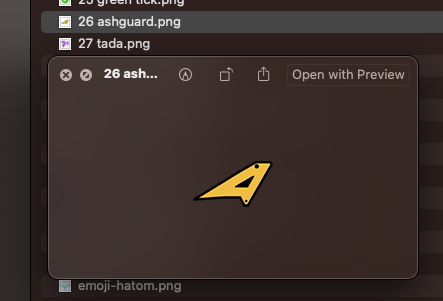
Step 3: Animation design
This phase will require you to have some knowledge of animation. You can make animations directly in Photoshop or with Adobe Premiere; the purpose of this phase is to create simple animations for the logo; remember to keep the length to less than 3 seconds.
If you’re using a static Custom Badge, you can skip this step.
The effect of the logo here is determined by your ingenuity. I usually like two styles: rotating the logo around the center axis (3D logo shape) and combining scaling and rotating the logo.

The output of this step is that we will have a GIF image (logo with animation) and a transparent background.
Go to the image export step, pay attention to choose your image to be able to export the GIF file without background:
- format: animated GIF
- frame rate: 50
- transparency: hard edges
Step 4: Convert the file to Tele format
To be able to upload to Custom Bot Telegram, your file, whether static or dynamic, must have the.WEBM extension. I have attempted various techniques to convert using software, but none of them have achieved the necessary results; however, I discovered an online conversion site that can handle it properly. https://mconverter.eu/convert/png/webm/
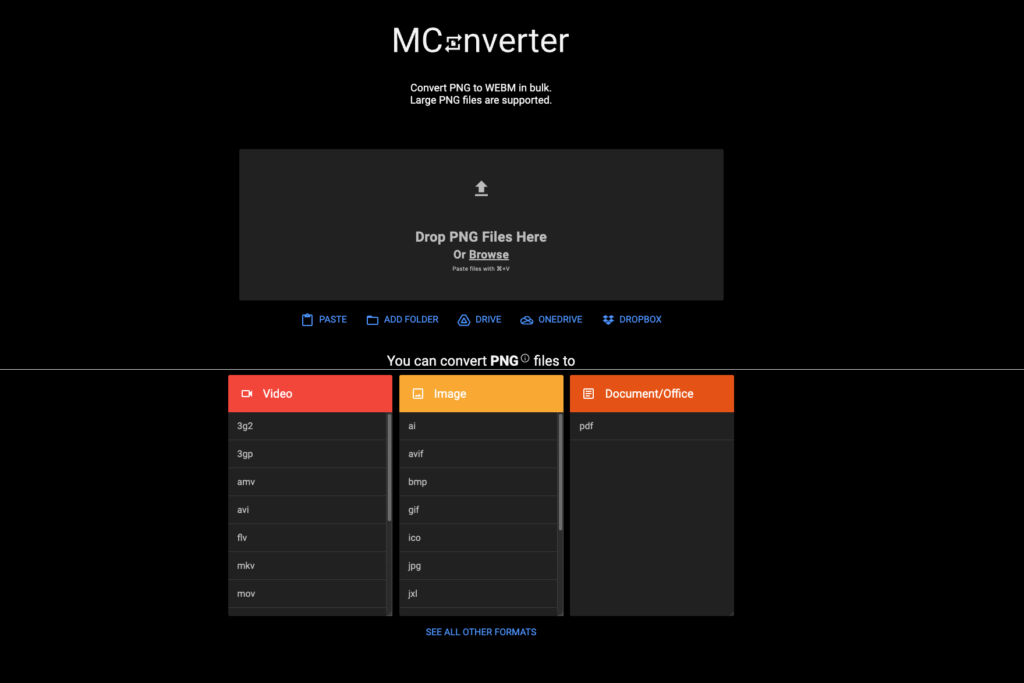
The UI is really simple and straightforward to use; simply drag and drop your file, click Convert, and the.webm image will be downloaded automatically. It is important to note that if you log in, you will only be able to convert 10 times per day for free, compared to 1 conversion per day if you do not log in.
Step 5: Update emoji & public your collection
Back to the Custom Bot chat frame, you just need to drag and drop the webm file and confirm, here you can see the format of the webm file is already “video file”.
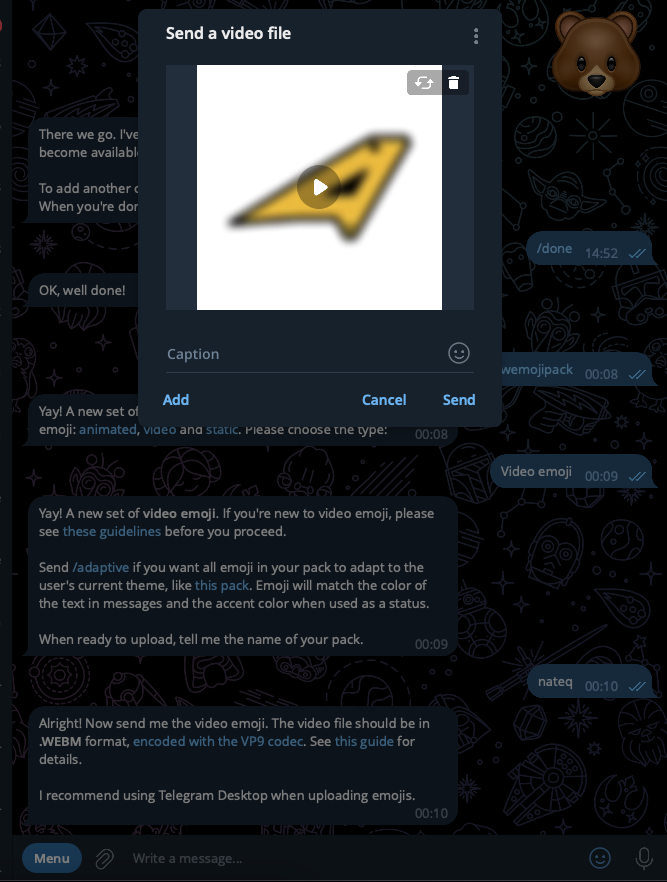
Next, select an emoji to symbolize your new custom emoji, in this case, the cloud; next, select /publish, enter the name of the emoji pack, and your collection is complete.
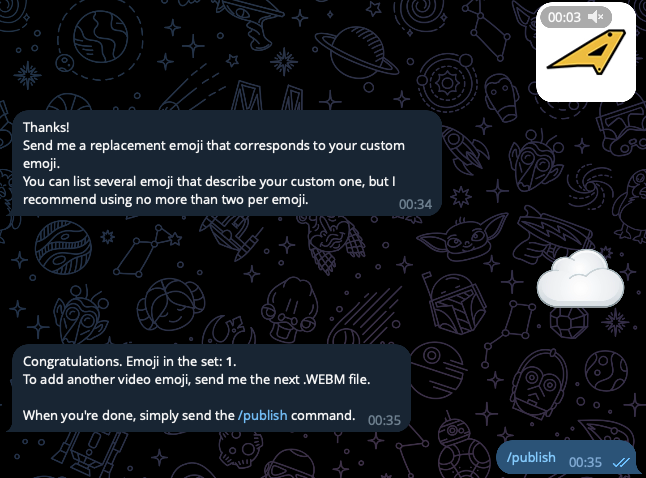
Conclusion
At this moment, the sharing has concluded. Thank you for taking the time to read this article.
Cheers.