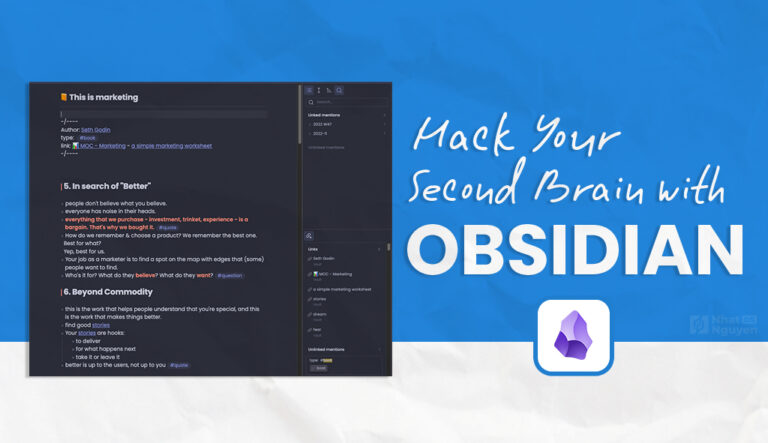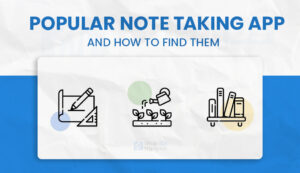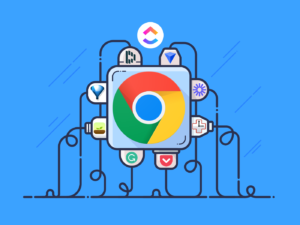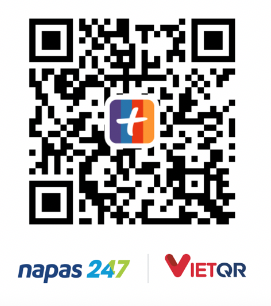The Second Brain is a data storage system in your head that is used to collect, sort, organize, store, and retrieve information in an organized, neat, and efficient manner.
Why do you need a second brain?
Building a Second Brain increases your productivity because it frees up your brain to focus on more important things: creativity and action.
Because your Second Brain is structured and arranged in a methodical manner, you can efficiently query and filter information, making it quick to find something. Furthermore, sharing and preserving knowledge may now be accomplished more swiftly.
Why Obsidian?
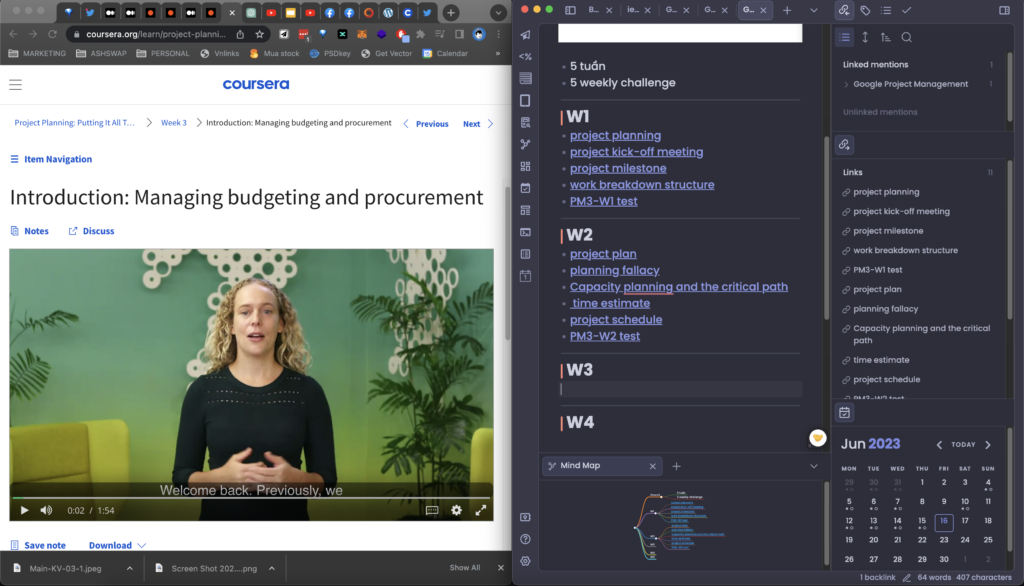
Obsidian is a Markdown editor; files written with Obsidian are saved as md files and stored locally in 1 Vault on your PC. This will essentially assist you assure security while also optimizing storage performance.
I discussed three main types of take notes in the post main Take Note apps and How to Find Them, and Obsidian will be perfect for those of you who are of the Gardener type – produce wherever you go, link the Note linked with keywords, and gradually develop.
Some typical features of Obsidian can be mentioned as follows:
- Markdown format
- File saved locally, ensuring privacy
- Can sync between device platforms
- Designed for smart & fast note linking
- Strong community & there are many Plugins from the community
- There’s a Graph View that shows how your notes are linking
My path to Obsidian
I was using Notion before Obsidian, and I also built up a Second Brain system with Notion and the extension Save to Notion to store the knowledge as well as the websites I found; I am still using this system now., but has gradually migrated to Obsidian for two key reasons:
- Notion is becoming increasingly laggy: because Notion saves data to the cloud, my experience with it isn’t as good as it used to be, there are pauses when using it, and I’m quickly losing interest in taking notes with Notion.
- I personally prefer Obsidian’s take note style: the notes made only need to remember the keyword; they don’t need to be placed in the correct order; simply focus on the main material, and if you want to link to another page, utilize it. It is already possible to build a new connection by using [[page name]].
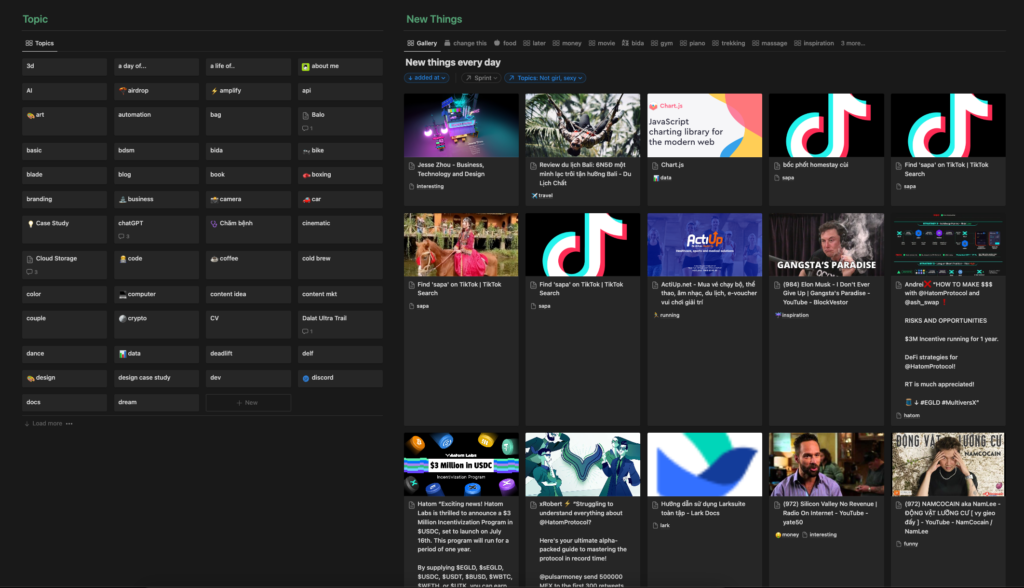
I am currently using a combination of Notion and Obsidian; the mechanism Notion utilizes to capture information is the major one; the Obsidian side will have more in-depth knowledge, require more connection, and be extremely applicable.
Note taking with Obsidian
Obsidian’s user interface is often fairly simple, with three columns:
- On the left is the Obsidian Vault, which lists all of your md files. You can make folders to properly organize your note files (or not, as I do).
- Subsections on the right include: Linked Mentions, Unlink Mention,,….
- The major area for taking notes is in the center.
Obsidian is useful in that you may reposition these parts to your satisfaction simply by dragging and dropping, allowing you to read two notes at the same time. Below is a mindmap that describes the text’s content. both notes…
When it comes to text formatting, Obsidian differs from Notion in that you must understand how to format with symbols (though Notion can do the same, which is quite intriguing); I have illustrated the most popular formats as an example in the image below.
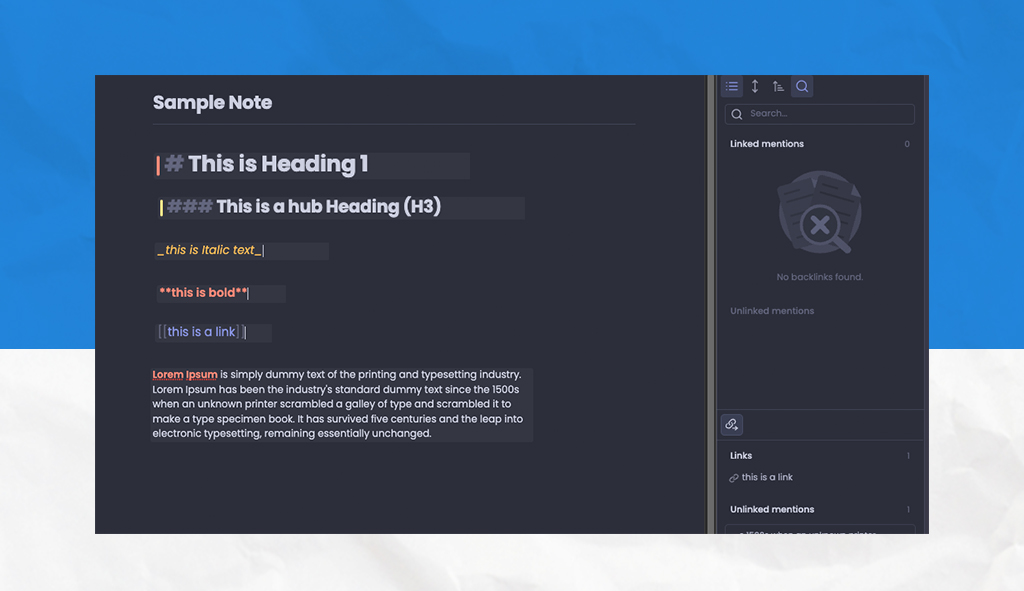
What you need to do from the start:
- Download and install Obsidian (both desktop and mobile): if you have an iPhone, install Obsidian on mobile first (for easier iOS syncing).
- Create your own Vault (for iOS, first create a mobile Vault and then open it on a PC via iCloud).
- Begin taking notes:
- Ctrl T will open a new tab, while Ctrl N will open a new note.
- To build a backlink link, use [[md file name need link]].
Then you can continue to discover Obsidian’s awesomeness.
Bonus view of day 1 and day 11 when I started testing Obsidian with Graph View.
This is the current Graph View of my Obsidian Vault; you can see the pages with links to my “MOC-Marketing” page on the left side.
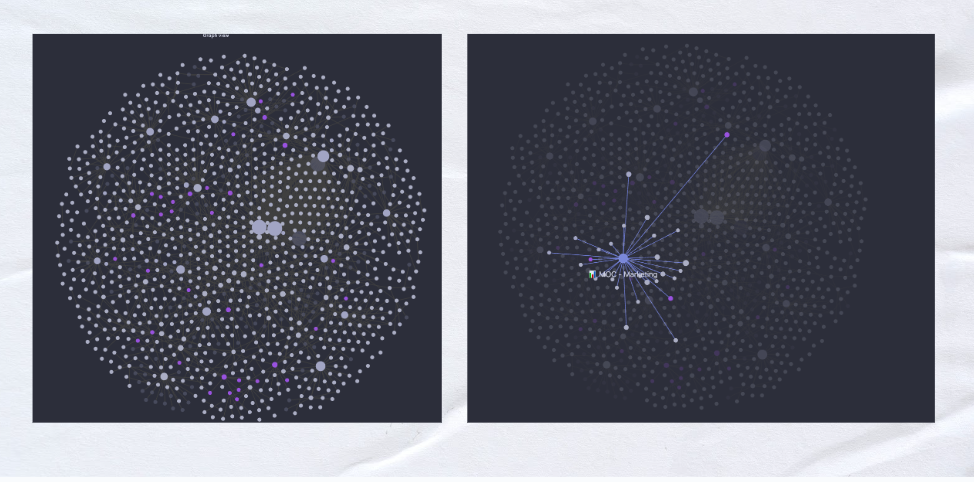
Conclusion
Other fun things to explore and discover in Obsidian include the incredibly diverse Community Plugin system. This article will only introduce you to Obsidian; further details will be provided in later articles in the Obsidian series.
If you have any questions or would like to learn more particularly, please leave a comment below and I will react as soon as possible!
Cheers.