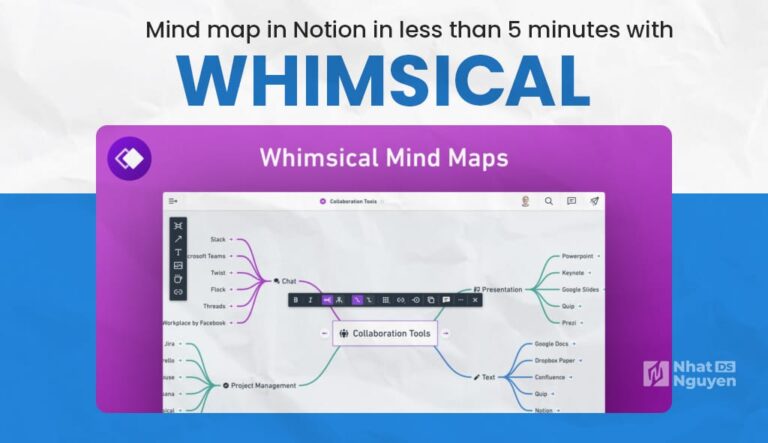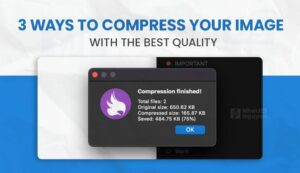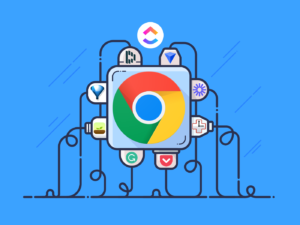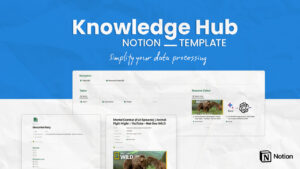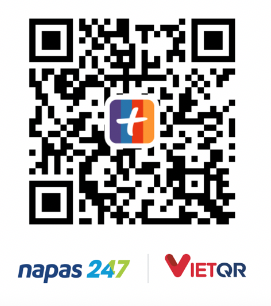While the COVID-19 disaster is going on, I took the time to rummage through my knowledge store in Notion and discovered that the knowledge I had accumulated was also systematic, but it is not good to remember quickly, partly because I am a visual learner, everything has to be in color for ease of input, so I thought why not use Mind Mapping.
I wanted to create an article to share with you after learning after 15 minutes of study that making a mind map is now quite simple.
What is Mindmap? Why do you need to use Mindmap?
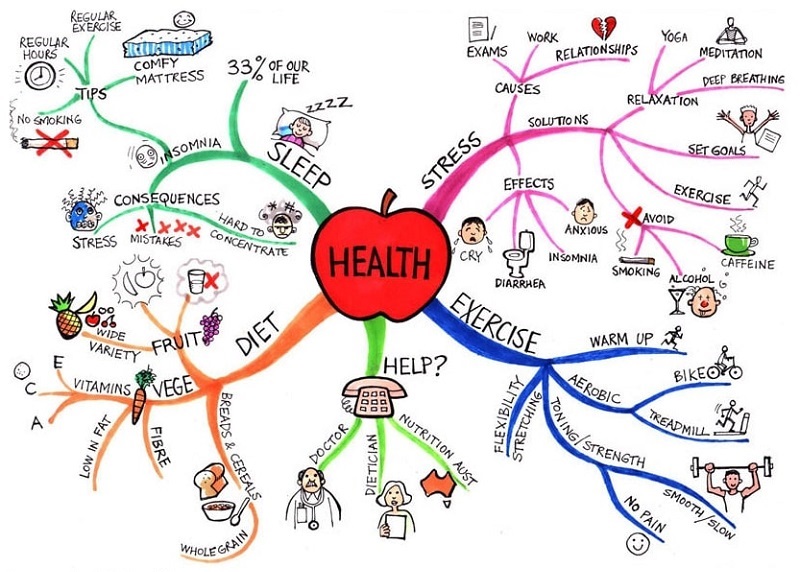
A mind map is a method for remembering details, synthesizing, or breaking down a problem into a branching schema. Unlike computers, in addition to the ability to memorize linear patterns (place in a specific sequence, such as the sequence of events appearing in a story), the brain can communicate and relate data with each other. This method exploits both of these brain abilities.
Simply put, we can systematize our knowledge into a map; just by looking at it once, you can remember the amount of expertise systematically and quickly.
The effect of the Mind map is that many of you have experienced it; for me, in addition to systematizing knowledge, Mindmap helps me quickly summarize and recall what I know after a long time that may not be used.
How to create a Mind map?
Hand-drawn
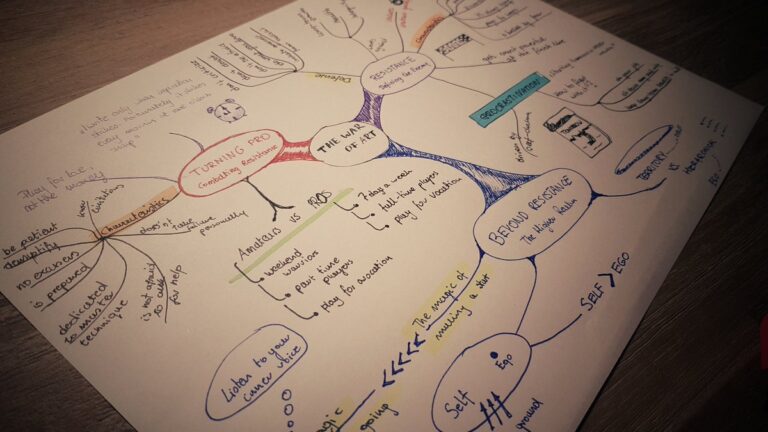
This is the most traditional way, but there are a few problems that make hand-drawing unpopular:
- It takes a lot of time to create a mind map.
- Limited in paper size: I’m drawing halfway but I run out of paper, what a nightmare.
- Difficult to adjust: if you draw a wrong idea and want to change it to another place, well, it’s not convenient.
Use software to create Mind map
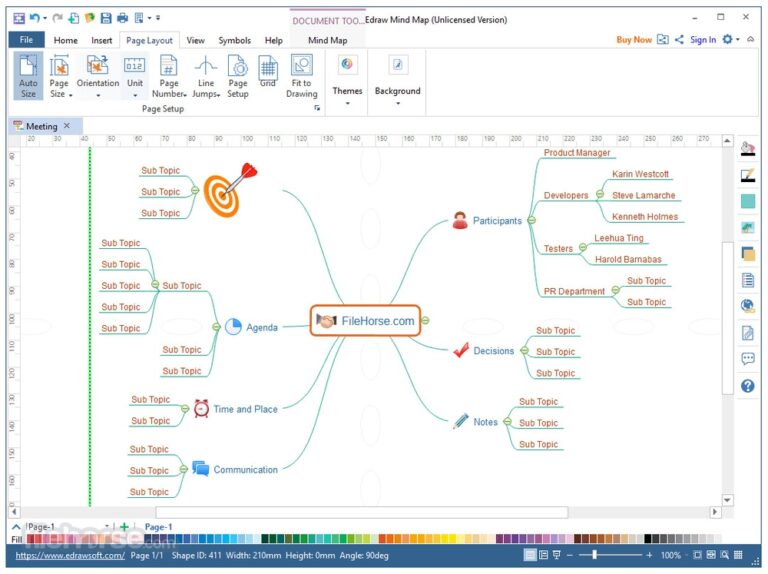
The next stage is to use software to create Mindmaps, at this point, creating mindmaps is quite convenient, but the barrier is quite large:
- Software is difficult to install, difficult to use.
- Most software is paid, and the fees are quite high, so access is very limited.
- Difficult to access by phone, or if you switch computers, you can’t see mindmaps.
Use website to create Mind map
Currently, quite a few websites provide solutions to create Mind maps right on the web; accessible and free for creating, accessing, and sharing the Mind maps will be very convenient for my friends and me.
Some of the sites that I know you can refer to are:
Why Whimsical?
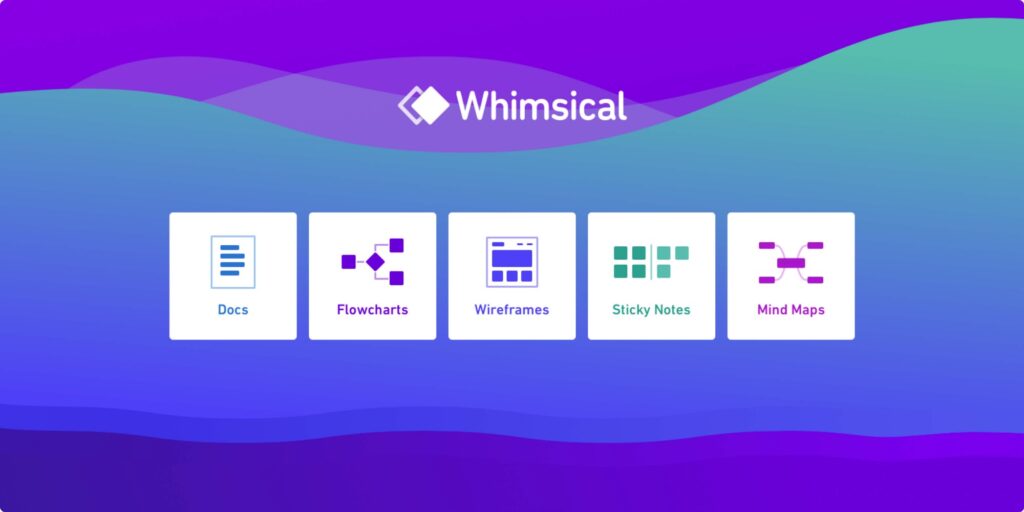
The most important reason is that I am using Notion to do CMS (Content Management System) to store my knowledge. I want to embed the content of the mindmap directly into the Notion page so that I can adjust and self-manage updates automatically without having to do it on the software, save the image, upload the concept, and then update it again and again.
When researching, I found several options that can be used, but most of them are not free or free but with a limit on the number of boards.
Them i see this post by Notion mention about Whimsical:
https://www.facebook.com/watch/?v=200211404429240
I think it’s cool, so I tested it and then decided to use, after one time of trying it, I found it has the following advantages:
- Web-base: when needed, I can watch it on my mobile phone, or go out with another laptop and still access it comfortably.
- Beautiful, intuitive, easy-to-use UI interface (+1000 points)
- Embedded in Notion and automatically updated content (10/10 điểm)
- Can share and give edit permission to others
- Besides the mind map, there are many other cool things: org chart, site map, diagram, …
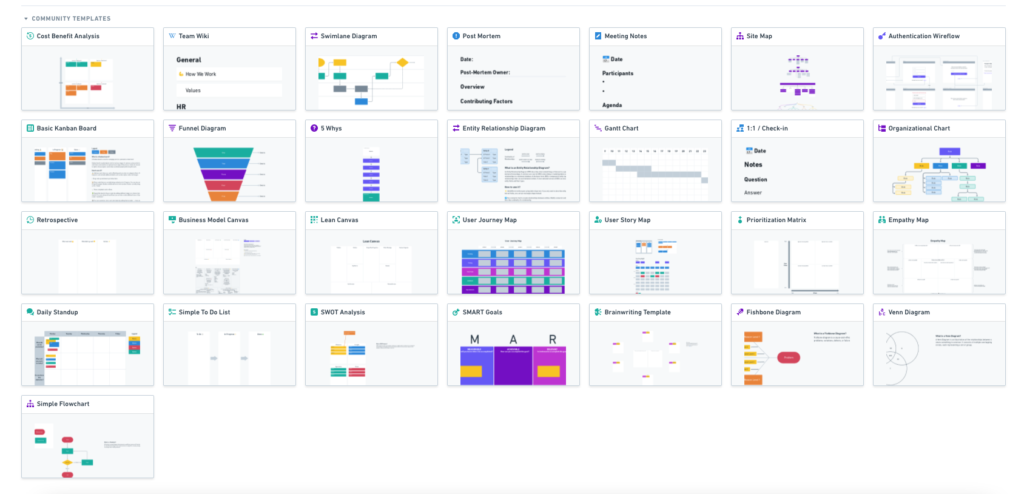
How to embed Mind map from Whimsical to Notion
Firstly, visit https://whimsical.com/
Login with your Google account is the fastest way.
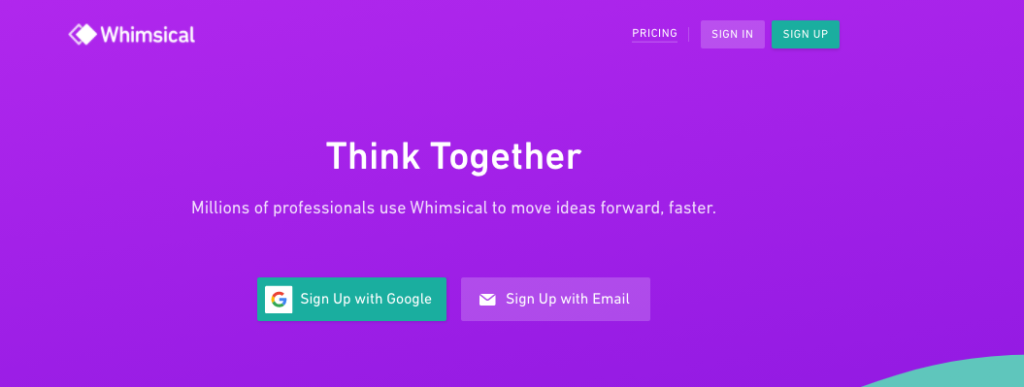
After that, you will be transferred to your Workspace, at this time you can familiarize yourself with Whimsical, and try to create your own mind map. In this part, I do not guide you but let you experience for yourself to have the deepest feeling.
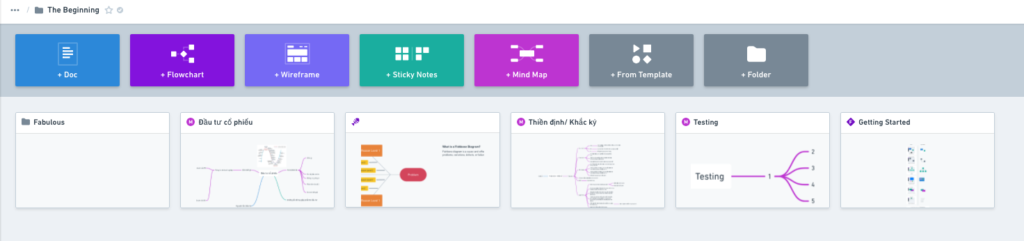
Now we come to the tutorial on embedding Notion, the other is pretty simple.
In the mindmap interface, click on the paper airplane icon in the upper right corner of the screen, then click “Get Sharable Link”
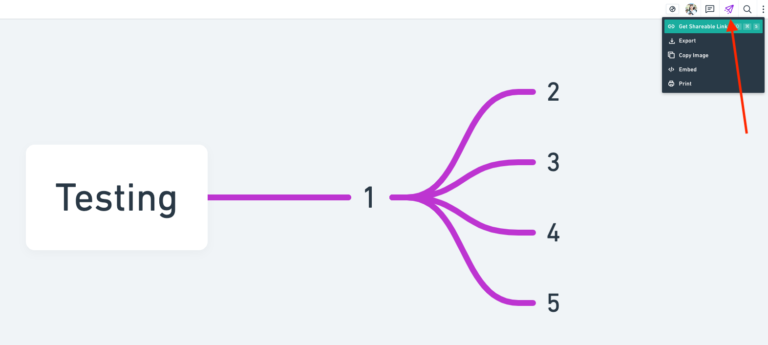
Then, you select “can view” in the Permission section so that the mind map can display the content when embedding the notion (otherwise, when embedded, there will be a message that needs you to log in).
Click the “Copy link” button to save the link of the mind map.
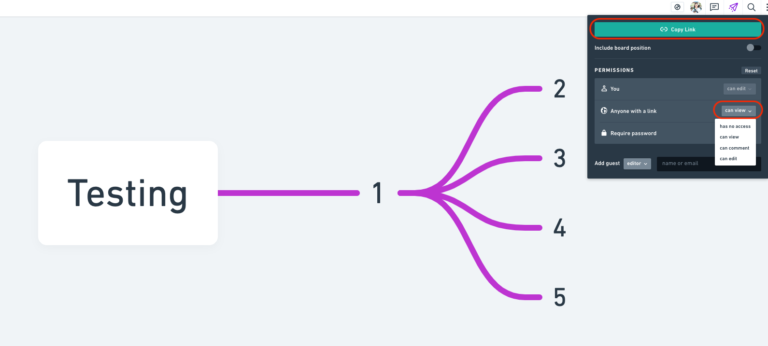
Come to Notion, and Ctrl + V to paste the link into the page (Cmd + V if you use Mac), then select “Embed Whimsical Board”.
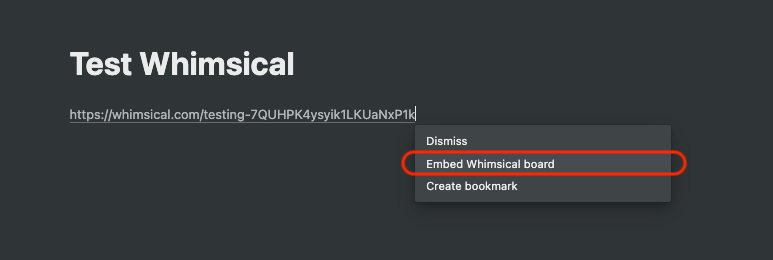
Voila, the mind map has been successfully embedded in the Notion page. Now if you update the content in Whimsical, just refresh the Notion and the content will be updated.

Need to improve
Currently, I am using the free version; of course, there will be a limit on the number of boards I can create.
I checked the setting, and Whimsical gave me 3000 items with the free package; I currently create two boards with much information, and I’m now at 171/3000, which means I can create about 10-15 more boards with much content, or 20-30 boards if it’s short.
We need to accept this point while using the free package, but this level is already perfect. You should upgrade to a paid plan to support the developer if you need more.
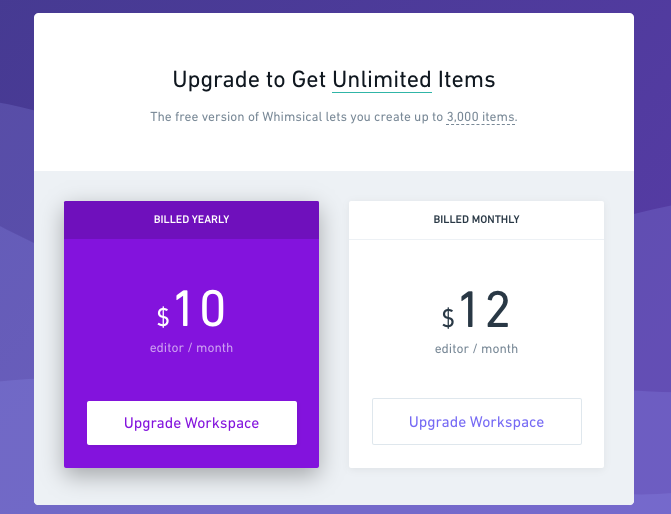
Conclusion
I hope you can learn more interesting new things through this article of mine.
If you have any questions, you can comment below or contact me via my official email to discuss this further.
Thank you for taking the time to read my post.
Nate.